AceMS Vent Tutorial
For those who don't need a tutorial
Vent info:
Host Name or Ip 8.9.6.122
Port Number 4636
For those who need a tutorial to get on the AceMS Vent Sever(click the spoiler)
For those who need help with the HotKey so you may talk on Vent (click the spoiler)
For those who don't need a tutorial
Vent info:
Host Name or Ip 8.9.6.122
Port Number 4636
For those who need a tutorial to get on the AceMS Vent Sever(click the spoiler)
- Spoiler:
- - First of all go to www.ventrilo.com
From there, download the program. Once you download and install you may begin the tutorial!
- Click the Icon "Ventrilo." It should look like this:
Once you click the icon it should bring you to the desired program
-When the program is running, next to "user name" you should see [->] Click that:
- A new window should pop up giving you options for your "user name". Once that is done, click "new":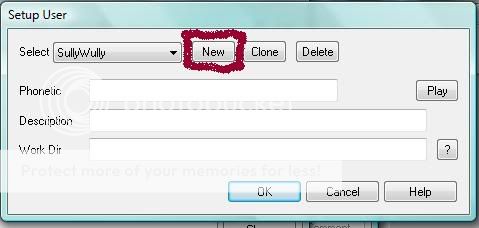
Once you click new, put in your wanted User name:
After putting in your wanted user name, click "ok":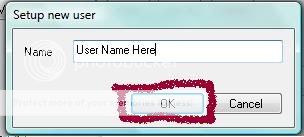
-Now that you are done with "user name" you may proceed to "server"
Click [->] next to "server":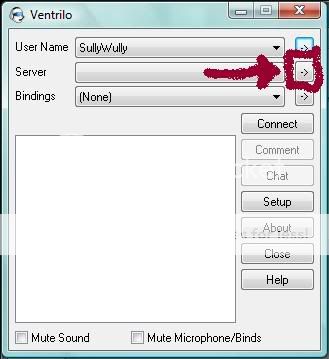
After you click that, a new window will pop up
-Under the category "Server" there is a button called "new" click that:
A new window will pop up
Then put in any name you want for the server to be called, for example : AceMS
After that press "ok"
-Then under the category "Host Name or Ip" put in: 8.9.6.122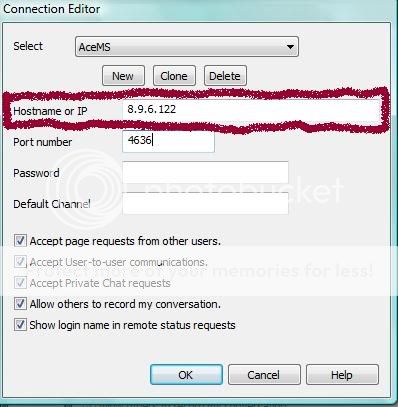
-Under the category "Post Number" put in: 4636
Leave all other categories blank!
-Now click "ok":
The window will disappear and you'll be back at your first window
- Click the button "Connect" :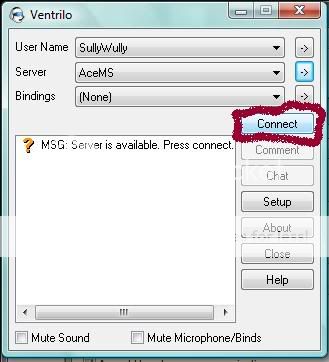
Congratulations! you just made it into AceMS Vent Server (*round of applause*)
If you need any further help, please message any GM.
For those who need help with the HotKey so you may talk on Vent (click the spoiler)
- Spoiler:
First Connect to the AceMS server! (If you do not know how to get on the AceMS Vent Server, click the first spoiler)
-Now click "Setup":
A new window will pop up
-Under the category "HotKey" press inside the box:
Press any desired button as your hotkey. Hotkey is a button you hold on Vent, so you are able to talk through your mic.
For example you can press "Home"on your keyboard, so every time you hold "Home" it enables you to talk on Vent.
- After picking the button you want as your hotkey, click "ok":
YaY!!!! you did it; you accomplished making your HotKey!!! great job :]


